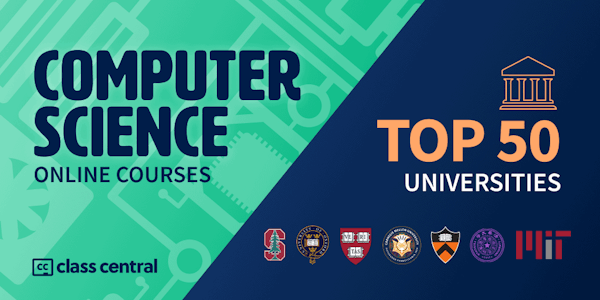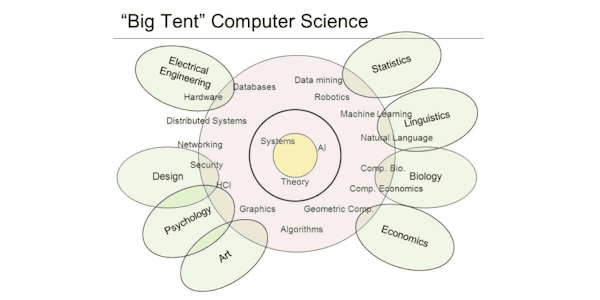Learn how to use Muse to create a responsive website that looks great on a tablet or mobile device. Discover how to modify content so your site looks good wherever it's viewed.
Responsive web design is no longer cutting edge; it's required. But many designers are still intimidated by the terminology and the code. Luckily, Adobe Muse makes it all very easy and visual to create a site that works and looks great across all screens. No need to worry about digging deep into HTML or CSS.
These tutorials teach the basics of designing a responsive website in Muse CC 2015. The site you complete in this course will "respond" and look great across desktop, tablet, and mobile. You'll never have to create separate versions of your sites again! And the site is not just responsive. Author Paul Trani also shows how to make it modern and fully functional, complete with Typekit fonts, flexible imagery, a portfolio, social media integration, and even a contact form. All without writing any code.
Unlike creating and maintaining different sites for mobile, tablets, and desktops, with a responsive design you'll only have to update one site. That content changes and adjusts based on the screen it's onâwhether it's on a laptop, tablet, or mobile phone. Follow along to learn how images, text, and other content can be made to respond based on the screen size, orientation, and other options. The end result is a gorgeous site that looks great regardless of where it's being viewed.
Responsive web design is no longer cutting edge; it's required. But many designers are still intimidated by the terminology and the code. Luckily, Adobe Muse makes it all very easy and visual to create a site that works and looks great across all screens. No need to worry about digging deep into HTML or CSS.
These tutorials teach the basics of designing a responsive website in Muse CC 2015. The site you complete in this course will "respond" and look great across desktop, tablet, and mobile. You'll never have to create separate versions of your sites again! And the site is not just responsive. Author Paul Trani also shows how to make it modern and fully functional, complete with Typekit fonts, flexible imagery, a portfolio, social media integration, and even a contact form. All without writing any code.
Unlike creating and maintaining different sites for mobile, tablets, and desktops, with a responsive design you'll only have to update one site. That content changes and adjusts based on the screen it's onâwhether it's on a laptop, tablet, or mobile phone. Follow along to learn how images, text, and other content can be made to respond based on the screen size, orientation, and other options. The end result is a gorgeous site that looks great regardless of where it's being viewed.