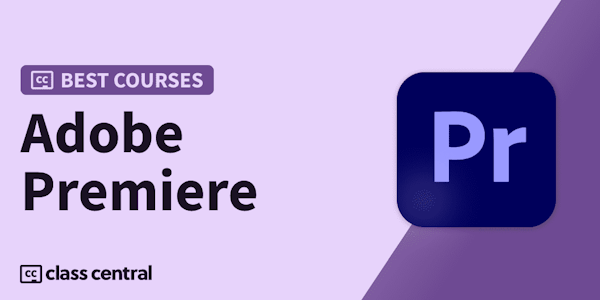Get up and running with Premiere Elements 15, an affordable, full-featured video-editing program that can help you turn your video clips into professional looking movies.
Premiere Elements is an affordable and full-featured video-editing program that delivers a lot of bang for the buck. Get up and running with the latest version, Premiere Elements 15, in this course with Steve Grisetti. Learn everything you need to know to turn raw video clips into professional movies, complete with color correction, effects, pitch-perfect audio, titles, and animation. Discover how to choose the right tools for the job, how to work in Quick view and Expert view, how to record voiceover, build motion paths, and add transitions between clips. Steve also shows you how to use the Video Story tools for quick, easy moviemaking, as well as the Export & Share workspace for authoring DVDs and Blu-ray discs and exporting video to share online.
Premiere Elements is an affordable and full-featured video-editing program that delivers a lot of bang for the buck. Get up and running with the latest version, Premiere Elements 15, in this course with Steve Grisetti. Learn everything you need to know to turn raw video clips into professional movies, complete with color correction, effects, pitch-perfect audio, titles, and animation. Discover how to choose the right tools for the job, how to work in Quick view and Expert view, how to record voiceover, build motion paths, and add transitions between clips. Steve also shows you how to use the Video Story tools for quick, easy moviemaking, as well as the Export & Share workspace for authoring DVDs and Blu-ray discs and exporting video to share online.