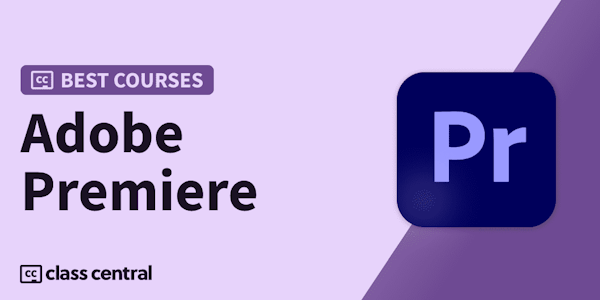Learn the essentials of Adobe Premiere Pro 2020. Learn how to edit video and audio, make color corrections, and add titles and effects with this industry-leading application.
Overview
Syllabus
Introduction
- Welcome
- Using the exercise files
- What version of Premiere Pro does this course cover?
- Using this "What's New" chapter
- What's new (v. 14.0)
- What's new (v. 14.4 and 14.6)
- Launching Adobe Premiere Pro
- Touring the Project panel
- Touring the Source Monitor
- Touring the Timeline
- Touring the interface and workspaces
- Asset organization: Getting set up
- Importing media via the Media Browser
- Organizing your assets
- Moving, copying, and deleting assets
- Performing searches
- Basic editing: Laying the foundation
- Playing and marking shots
- Subclipping shots
- Setting up a sequence
- Performing insert edits to build the sequence
- Moving clips and swapping shots
- Removing material for concision
- Adding video b-roll
- Trimming: Fine-tuning the product
- Trimming shot length using ripple trims
- Adjusting transitions using roll trims
- Changing content and position: Slip and slide
- Performing top and tail edits
- Using markers for organization
- Understanding track and clip behavior
- Repairing sync
- Undoing and Redoing actions
- Customizing the keyboard
- Modifying buttons on the user interface
- Taking advantage of Scene Edit Detection
- Audio editing: Building the soundtrack
- Exploring audio channel configuration
- Editing in your music
- Making audio gain adjustments
- Adjusting audio volume
- Keyframing audio volume
- Working with double-system sound
- Still images: Finding depth and meaning within photos
- Working with stills
- Animating stills
- Video effects: Correcting and changing your footage
- Using basic motion effects
- Working with transition effects
- Applying and modifying video effects
- Saving and sharing effects
- Working with adjustment layers and nests
- Adding effects to master clips
- Keyframing effects over time
- Masking and tracking effects
- Understanding rendering options
- Creating freeze frames and stills
- Performing fit-to-fill editing
- Changing clip speed with the Rate Stretch tool
- Using the Speed Duration tool
- Making variable speed changes with time remapping
- Color correction: Fixing and enhancing color
- Color correction: Analyzing shots
- Reading video scopes
- Using basic color correction tools
- Making color corrections using Curves
- Comparing and matching color corrections
- Titling: Using text to inform and elevate the project
- Creating basic titles with the Graphics Titler
- Animating and finishing titles
- Working in the Essential Graphics window
- Finishing your project: Export and delivery
- Changing aspect ratio with Auto Reframe
- Exporting your project
- Batch exporting with Adobe Media Encoder
- Using Quick Export
- Looking at the finished project in full
- Next steps
Taught by
Ashley Kennedy