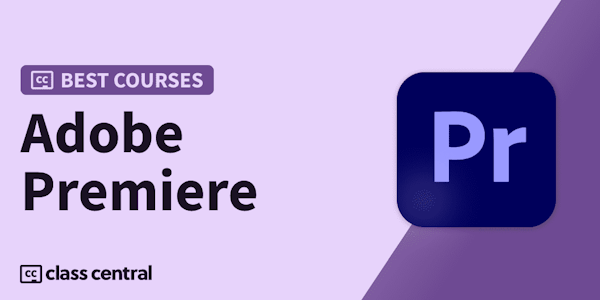Learn how to import, organize, and log your footage and other assets in Adobe Premiere Pro.
Overview
Syllabus
Introduction
- Welcome
- What you should know before watching this course
- How to use the exercise files
- Organization: What works best for you
- The benefits of organizing assets
- Updates to modern workflows
- Organizing assets in and out of Adobe Premiere Pro
- The Common Media folder
- Determining the best import method for your workflow
- The Metalogging workspace
- Using the Media Browser
- Importing footage from a drive
- Importing photos and graphics
- Importing layered Photoshop files
- Importing audio files
- Importing bins with a CSV file
- Browsing and importing Premiere Pro projects
- Importing Final Cut Pro and Avid projects
- Useful keyboard shortcuts for import
- When to use Bridge
- Creating a collection in Bridge
- Batch renaming in Bridge
- When to use Prelude
- Performing a verified card transfer with Prelude
- Transcoding media with Prelude
- Copying to multiple drives with Prelude
- Moving clips from Prelude to Premiere Pro
- Essential preferences related to media management
- Logging and pre-editing
- Understanding the Project panel
- Adding metadata in the Project panel
- Sorting and sifting through clips
- Organizing media with labels
- Selecting a label group
- Working with bins
- Clip markers
- Sequence markers
- Marker shortcuts
- Workarounds with markers
- Using the Find command
- Using filters
- Using subclips
- Choosing markers vs. subclips
- Customizing columns
- Useful keyboard shortcuts for organizing and logging
- Adding markers with Prelude
- Subclipping with Prelude
- Rough cutting with Prelude
- Understanding metadata
- The Metadata panel
- Customizing headings and displays
- Metadata schema
- The Timecode panel
- Speech analysis
- Wrapping up
Taught by
Jason Osder