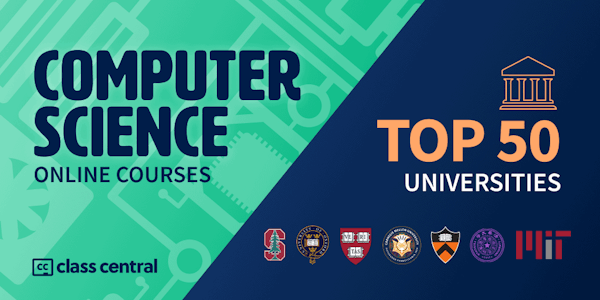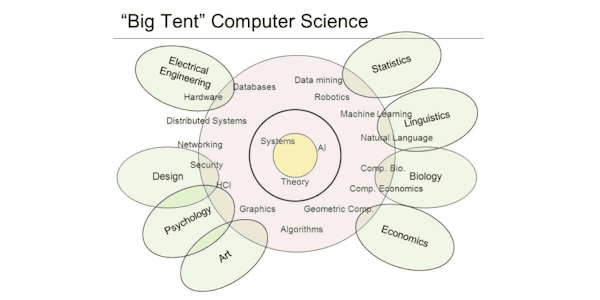This course will take you to a professional level in responsive web design. You'll learn to build advanced layouts while solving fun coding challenges along the way.
- CSS basics
- Sane CSS defaults
- Specificity and selectors
- CSS best practices
- Text and fonts
- Units and responsive Text
- Flexbox layouts
- Vertical aligning of content
- Design best practices
- Media Queries and viewports
- Forms and how to make them look good
- Advanced flexbox concepts
- CSS Grid layouts
- Icons with Font Awesome
- Transitions and animations
- Adding it all together