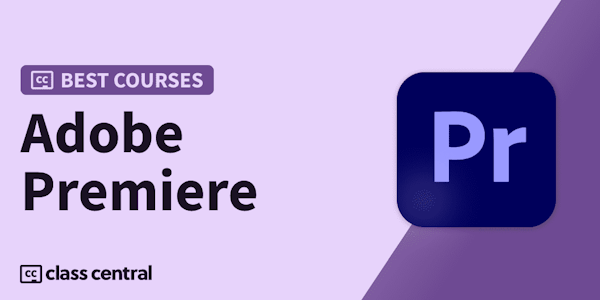Join thousands of students in one of the largest and most popular video editing courses for beginner's. This course is a one-stop-shop that has everything you need to become a confident editor inside Premiere Pro.
If you've taken a quick look at Adobe Premiere Pro and are completely overwhelmed by the features and have no clue how to start editing your first video, you have come to the right course.
For the first few months of my editing journey, I battled the same problems you have and I felt like I'd never figure it out. Adobe Premiere Pro seemed so complicated and the learning curve was painful.
As a self-taught video editor with 7+ years experience exclusively with Adobe Premiere Pro, I am proud to say that I am truly happy with the quality of the videos I am producing for YouTube. I wish I had this course when I first started, it would have saved me years of pain and suffering!
What You'll Learn In This Course
I've edited all of my videos with Adobe Premiere Pro so I'll be teaching you how to edit stunning videos for YouTube (and other platforms) in Adobe Premiere Pro without all of the unnecessary complexity that you'll find in other courses.
There are two projects in this course. You'll create a travel montage and a talking head video (all exercise files supplied).
Some of the topics I'll cover include;
-
Launching Your First Awesome Project
-
Import & Organise Footage Like A Pro
-
Applying Simple Transitions Between Clips
-
Keyboard Shortcuts for Fast Editing
-
The J-cut and L-cut
-
The Ken Burns Effect (Add Movement to Your Photos)
-
Timeline Editing Fundamentals
-
Selecting the Best Background Music
-
How to Fade Music and Video in and Out
-
The Basics of Editing to Music Beats (2 Methods)
-
The Basics of Using Sound Effects
-
Applying Cinematic Colour Correction and Grading
-
Adding Titles, Transitions, B-Roll, and Sound Effects
-
Setting the Perfect Audio Levels and Audio Mixing
-
Making Your Videos More Cinematic
-
Using Jump Cuts and Zoom Cuts
-
Editing Montages, Full Screen Transitions, and Lower Thirds
-
Creating YouTube Thumbnails
-
Creating YouTube End Screens
-
How to Create Instagram Videos (Portrait, Square, Stories, IGTV)
-
How to Export High Quality Instagram & YouTube Videos
You'll also learn some cool effects to make your videos awesome, such as;
-
Smooth Speed Ramping, Reversing, and Directional Blur
-
Fast and Easy Luma Fade Transitions
-
Adding Film Grain for a Vintage Film Look
-
Creating Film Burn Transitions
-
Creating Rolling End Credits (Like a Movie!)
-
Recording Perfect Voice-overs
-
Editing PiP (Picture in Picture)
-
Fixing Shaky Footage using Warp Stabilisation
-
Using Freeze Frames (Frame Holds)
-
Using Auto Reframe
-
Editing Super Smooth Slow Motion (using Optical Flow)
-
Create An Awesome Strobe Effect (2 Methods!)
-
Create Underwater Muffled Sound Effects
-
How to Put Video Inside Text
What else is covered?
-
Basic Sound Design
-
Sourcing no-copyright professional background music
-
Video Filters (i.e., LUTS)
-
30+ FAQ Tutorials
What downloads are included in this course?
-
All project files (downloadable inside course)
-
Free Cinematic Font Pack
-
Free Motion Graphics Template Pack
-
Free Lower Thirds Pack
-
Free YouTuber Sound Effects Pack
-
8 Free LUTS
-
8 Tropical Paradise LUTS
-
4 Cinematic Film LUTS (including the famous "M31" LUT)
-
Film Burn Transition Overlays
-
5 Free Film Overlays
-
Film Grain
What makes me qualified to teach you?
In 2016, I had zero video editing experience, no laptop, no students and no YouTube channel. Fast forward to June 2023, I have;
-
Over 26k YouTube subs across 2 channels.
-
316,000 students in my programs and courses
-
Over 6,800 reviews
Trust me, as I review my stats it sounds crazy to me too! I never expected in a million years to be in my current position with these achievements. I started with nothing. If I can do it, I am confident that you can do it too.
What Makes This Course Different?
My ambition with this course is to take 7 years of my video editing knowledge and experience, and put it in an easy-to-follow course so you can learn in 1 week what has taken the last 7 years to learn. This course is the most comprehensive beginner editing course where, by the end of the course, you'll feel confident editing your own amazing video projects.
I'll see you inside the course!