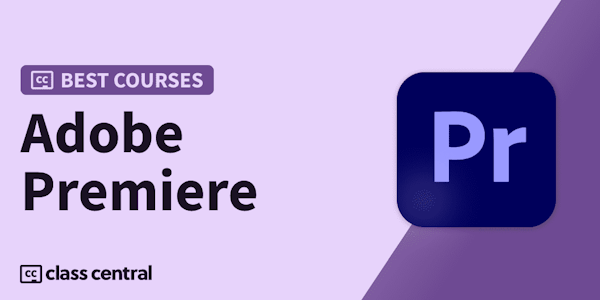Overview
Syllabus
- 1.1 FAQ Introduction.
- 2.1 Dynamic Link to After Effects.
- 2.2 Exporting to HEVC for Faster Sharing Online.
- 2.3 How to Export ProRes Video and Other Professional Formats.
- 3.1 Using the Essential Sound Panel for Dialogue: Part 1.
- 3.2 Using the Essential Sound Panel for Dialogue: Part 2.
- 3.3 Using the Essential Sound Panel for SFX and Ambience.
- 3.4 Using the Essential Sound Panel for Music.
- 3.5 Send Audio to Audition for Editing From Premiere Pro.
- 3.6 Mixing Audio With Killer Effects Inside Premiere.
- 4.1 Use the Essential Graphics Panel to Create Basic Titles.
- 4.2 Use the Essential Graphics Panel to Create a Motion Graphic Title in Premiere.
- 4.3 Make Your Own Templates for the Essential Graphics Panel.
- 4.4 How To Use Title Templates in the Essential Graphics Panel: Part 1.
- 4.5 How To Use Title Templates in the Essential Graphics Panel: Part 2.
- 4.6 How To Use Transition Templates in the Essential Graphics Panel.
- 5.1 Use Proxies for Faster Editing.
- 5.2 Create Multiple Camera Shots From a Single Camera.
- 6.1 Using the Freeform View.
- 6.2 Use Auto-Reframe to Crop Your Video.
- 6.3 How to Work With Captions.
Taught by
Envato Tuts+