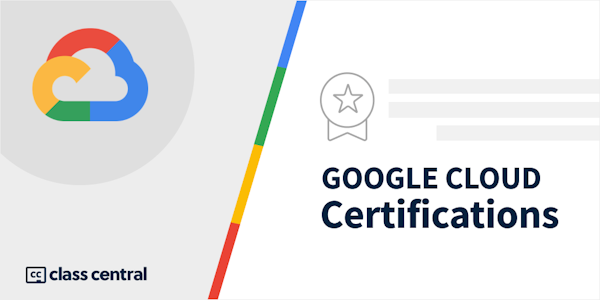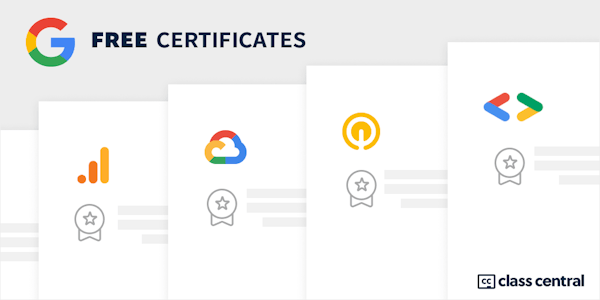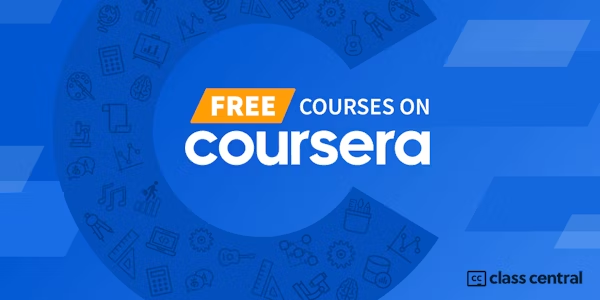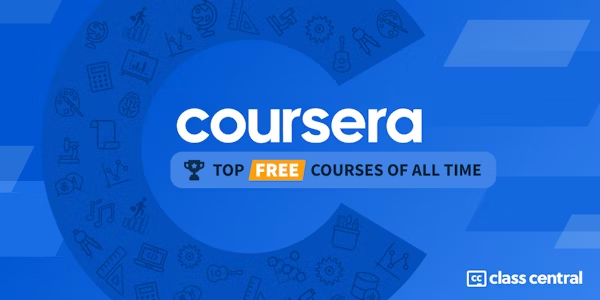Overview
Class Central Tips
With Google Slides, you can create and present professional presentations for sales, projects, training modules, and much more.
Google Slides presentations are stored safely in the cloud. You build presentations right in your web browser—no special software is required. Even better, multiple people can work on your slides at the same time, you can see people’s changes as they make them, and every change is automatically saved.
You will learn how to open Google Slides, create a blank presentation, and create a presentation from a template. You will explore themes, layout options, and how to add and format content, and speaker notes in your presentations.
You will learn how to enhance your slides by adding tables, images, charts, and more. You will also learn how to use slide transitions and object animations in your presentation for visual effects.
We will discuss how to organize slides and explore some of the options, including duplicating and ordering your slides, importing existing slides, copying slides, and hiding slides.
You will learn how to share your presentation with others and will also learn about collaborator permissions, tracking changes, and version management.
Google Slides offers many features that make team collaboration easy. You will learn how to collaborate with your team using comments and action items.
Presenting your slides is the ultimate goal so you will learn how to present your slides to others and explore the presentation tools available.
Syllabus
- Course Introduction
- This module covers the agenda. It also introduces students to On the Rise and the course business challenge.
- Introduction to Google Slides
- In this module, we will open Google Slides and explore the options available to you for creating a new presentation.
- Manage Google Slides
- Google Slides can contain many different types of content, including text, images, and videos. In this module we’ll explore some of the ways you can create and manage slides using the formatting tools available.
- Enhance Google Slides
- Using visuals to tell your story is a great way to capture your audience, summarize information, illuminate processes, and highlight key findings. With Google Slides, you have the option of adding shapes, tables, images, charts, and more. You can also add transitions and animations. In this module, we’ll look at some of the enhancements available in Google Slides.
- Organize Google Slides
- There are many ways to speed up your workflow when working with Google Slides. In this module, we’ll look at some of the options, including duplicating and ordering your slides, importing existing slides, copying slides, and hiding (or skipping) slides.
- Share your Google Slides
- In this module, we will look at the different ways to share your Google Slides presentations with others. We will discuss collaborator roles permissions, and you will learn how to track changes and manage versions of your presentations. We will also look at how you can publish your presentations to the web and Google Slides download options.
- Collaborate with Google Slides
- In this module we’ll discuss how to use comments effectively to support the development of your presentations. You’ll learn how to add comments to your slides, assign an action item, resolve a comment, and view the comment history.
- Present Google Slides
- Creating slides is only half of the story -- presenting them is the ultimate goal. In this module, we will talk about presenting your Slides.
- Business challenge
- In this module, you will put everything you have learned into practice by helping our fictional Google Workspace customer solve their business challenge.
Taught by
Google Cloud Training
Tags
Reviews
5.0 rating, based on 1 Class Central review
4.8 rating at Coursera based on 127 ratings
Showing Class Central Sort
-
course gave me a better understanding on how to use and intergrate different google applications like google docs and slides. Great course for information and learning