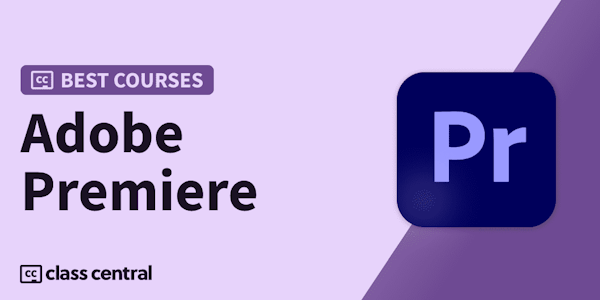Learn how to use the industry-leading software from scratch and discover how to professionally edit video and audio
Alex Hall is a videographer, editor, photographer, and also Director of Photography for Berlin After Dark. Throughout his decade-long career, he has used Adobe Premiere Pro as his main tool for editing his footage.
In the first course, get familiar with the interface and its tools. Discover the importance of organizing your files correctly beforehand to improve your workflow.
Next, start editing. Learn about how to create a new sequence and explore editing techniques using the timeline.
Then, discover how to use different effects such as time-remapping, keyframing, masking, and auto-reframing, before exploring the essentials of the graphics panel.
In the fourth course, learn how to work with color and light using Lumetri. Alex shows you how to correct color and exposure, and how to work with LUTs (look up tables), HSL (hue, saturation, and light), color wheels, and RGB.
In the next course, learn how to edit sound, use background music, remove background noise, and how to cohesively lay out the audio.
The final course is about exporting your video with the best settings according to where the video will be posted, and about learning to export multiple videos at once.
- Welcome
- Understanding and Using Video Files
- Organize and Structure Your Digital Assets
- How to Create a New Project and Connect Scratch Disks
- How to Import Your Files and Locate Your Files
- Overview of Items in the Top Menus
- Practice Setting up a Project Folder and Creating a New Project
- Using the Premiere Pro Windows: Project Window, Source Window, Timeline, and Program Window
- How to Use the Canvas and Viewer (Source Window and Program Monitor)
- Working With the Timeline: Non-Linear Assembly
- Working With the Timeline: Toolbar, Shortcuts
- Using Transitions
- Creating Titles
- Working With the Sequence: 3-Point Editing and Pancake Editing
- Start Practicing
- Introduction to Keyframes
- Intro to Time-Remapping
- Introduction to Masks
- Auto-Reframe
- Essentials Graphics Panel
- Start Practicing
- Introduction to Working With Color and Light
- Color Correction Using Lumetri
- Color Grading Using Lumetri
- Working With the HSL Tool
- Intro to the Effects Panel
- Start Practicing
- Introduction to Working With Sound
- Working With and Removing Noises
- Intro to Sound Design
- Amplification and Compression
- Recording Audio Within Premiere Pro
- Start Practicing
- Final Check Before Exporting
- Introduction to the Export Panel 1
- How to Export Your Project and Settings
- Exporting Multiple Videos With Media Encoder
- Start Practicing
Alex Hall is a videographer, editor, photographer, and also Director of Photography for Berlin After Dark. Throughout his decade-long career, he has used Adobe Premiere Pro as his main tool for editing his footage.
In the first course, get familiar with the interface and its tools. Discover the importance of organizing your files correctly beforehand to improve your workflow.
Next, start editing. Learn about how to create a new sequence and explore editing techniques using the timeline.
Then, discover how to use different effects such as time-remapping, keyframing, masking, and auto-reframing, before exploring the essentials of the graphics panel.
In the fourth course, learn how to work with color and light using Lumetri. Alex shows you how to correct color and exposure, and how to work with LUTs (look up tables), HSL (hue, saturation, and light), color wheels, and RGB.
In the next course, learn how to edit sound, use background music, remove background noise, and how to cohesively lay out the audio.
The final course is about exporting your video with the best settings according to where the video will be posted, and about learning to export multiple videos at once.
Technical Requirements
- ⦁ A computer with Windows 7 (or higher) or macOS 10.15 (Catalina or higher).
⦁ Adobe Premiere Pro (you can either buy it or download the 7-day free trial on the Adobe website).