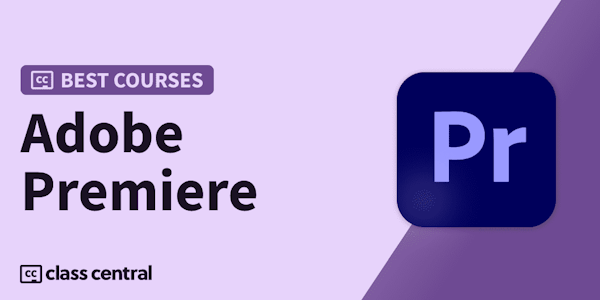Get started with Adobe Premiere Pro CC today and learn how to video edit!
This multi-hour Premiere Pro CC For Beginners training class is an introduction into video editing using Premiere Pro CC. It will take you from the very beginning of opening Premiere Pro CC and learning the various panel windows to editing clips together, audio work, color correction, creating sequence presets, titles, keyboard shortcuts, exporting and much more!
This Adobe Premiere Pro CC For Beginners class Includes:
-
Over 3.5 hours of content covering a wide range of functions within Adobe Premiere Pro CC
- Learn how to import, create sequences, edit, color correct, add titles, adjust audio and music, and export
-
PDF attachments to learn from
-
Downloadable footage and music to practice with
- A comments section where you can ask any questions you have
and more!
Your instructor for this class is Will Bartlett. He has been editing since 2004. He is the founder of an established video production company in Toronto and has edited well over 1000 projects.
I will be available to answer any questions as well as help you with any issues you may come across while making your way through the class. Just reach out in the comment section.
*Even if you don’t have Adobe Premiere Pro CC you can still take advantage of this course by downloading a free trial from Adobe, on their website to follow along with this class.*