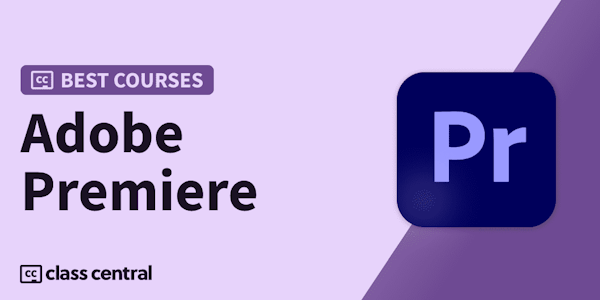Get up and running with Adobe Premiere Pro CC 2019. Learn how to edit video and audio, make color corrections, add titles and effects, and more.
Overview
Syllabus
Introduction
- Welcome
- Using the exercise files
- What version of Premiere Pro CC does this course cover?
- Post-production workflow overview
- Using this chapter
- What's new v. 13.0, 2019.0 (October 2018)
- What's new v. 13.1, 2019.1 (April 2019)
- Launching Adobe Premiere Pro
- A high-level look at the interface
- Touring the Project panel and Source Monitor
- List view presets and FreeForm view (v. 13.1)
- Touring the Timeline and more
- An important announcement of UI differences for the rest of this course
- The View menu, Guides, and Rulers (v. 13.1)
- Importing media using the Media Browser
- Importing card-based media
- Organizing assets into bins
- Moving, copying, and deleting assets
- Performing searches
- Playing and marking shots
- Subclipping shots
- Setting up a sequence
- Performing insert edits
- Moving clips and swapping shots
- Removing material for concision
- Adding b-roll video
- Trimming shot length using ripple trims
- Adjusting transitions using roll trims
- Changing content and position: Slipping and sliding edits
- Performing replace edits
- Using markers for organization
- Understanding track and clip behavior
- Undoing and redoing actions
- Customizing the keyboard
- Modifying buttons on the user interface
- Exploring audio channel configuration
- Editing in your music
- Making audio gain adjustments
- Adjusting and keyframing audio volume
- Automatic audio adjustments and ducking
- Fixing out-of-sync audio
- Working with double-system sound
- Setting up multi-cam clips
- Multi-camera editing and refining
- Working with stills
- Animating stills
- Using basic motion effects
- Working with transition effects
- Applying and modifying video effects
- Saving and sharing effects
- Working with adjustment layers and nests
- Keyframing effects over time
- Adding effects to master clips
- Rendering options
- Creating freeze frames and stills
- Performing Fit to Fill editing
- More ways to change clip speed
- Color correction: Looking with your eyes
- Reading video scopes
- Using basic color correction tools
- Making color corrections using Curves
- Comparing and matching color corrections
- Exploring additional Lumetri UI changes in Premiere Pro CC 2019
- Using the Graphics Titler
- Doing more with the Graphics Titler
- Masking in the Essential Graphics window (v. 13.1)
- More changes in the Essential Graphics window (v. 13.1)
- Exporting your project
- Batch exporting with Adobe Media Encoder
- Looking at the finished project in full
- Next steps
Taught by
Ashley Kennedy