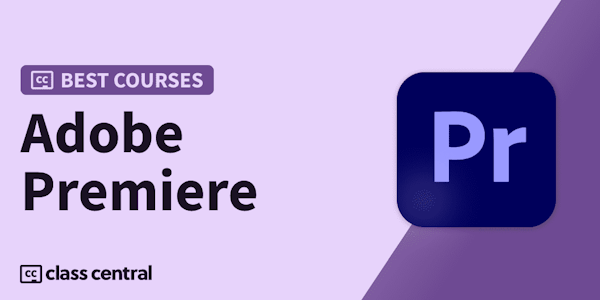Start editing your video professionally with Adobe Premiere Pro CC!
If you are looking for a video editing application that will allow you to edit videos however you want them, Adobe Premiere Pro is the best answer. Premiere Pro is used by professionals across the world for every type of production from business & marketing videos, music videos to documentaries, feature films. This full course is the best way to jump right in and start editing.
Make videos the way you imagine them!
Practice editing while you learn. This course includes practice video files so you can follow along and actually learn by doing.
What makes me qualified to teach you?
My name is Phil and I've been editing videos with Adobe Premiere Pro for over a decade. Plus I'm the creator of some of the world's most popular video editing courses - with over 3,000,000 students around the world.
Truly gives you a great hands on training so that you can actually edit video on premiere. Great course. - Jeff Gilbert
Awesome course, easy to follow! - Tim Clark
Your course is amazing, so I can say that I am learning a lot. Your English is very easy to understand ( I'm from Brazil). Thanks for sharing your amazing knowledge. - Jerilson Duarte
My Promise to You
I'm a full time video editor and online teacher. I'll be here for you every step of the way. If you have any questions about the course content or anything related to this topic, you can always post a question in the course or send me a direct message.
What is this Adobe Premiere Pro course all about?
In this complete guide to Adobe Premiere Pro video editing course, you'll not only learn all of the editing tools available in Premiere Pro, but also how to edit with the mindset of a professional editor.
This course will cover everything you need to know to start video editing, including:
- Starting a project
- Editing your videos
- Adding video and audio transitions
- Adding professional and modern titles (even some with motion)
- Improving audio and finding great free music for your projects
- Correcting and grading the color of your video to give it a great style
- Adding visual effects to your projects
- Editing green screen (chroma key) footage
- Exporting your video for high-quality playback on any device
- Advanced efficiency tips
- So much more!
By the end of this course, your confidence as a video editor will soar You'll have a thorough understanding of how to use Adobe Premiere Pro for fun or as a career opportunity.
Cheers,
Phil