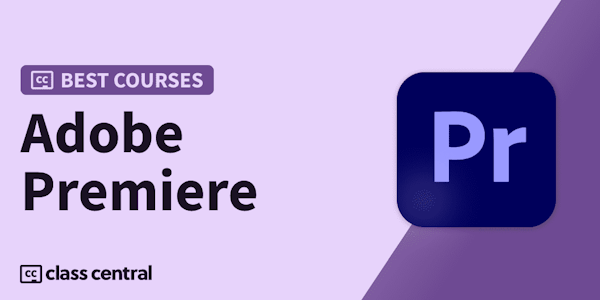Premiere Pro is the industry standard software used all around the world for video editing. If you are serious about creating professional looking videos, then this course is for you.
Ozgur, who is an Adobe Certified Instructor and Video Specialist, will take you from knowing nothing or just a little up to a level where you can confidently edit any kind of video. Even if you are an experienced editor, you will still learn lots of new tips and tricks that you wish you knew before!
During this training, you will learn how to edit a real-life project for a charity based in the UK. All the files (4K footage, audio files, references, drone clips, logos, and more) used on the course will be available to download so you can follow each lesson along.
You will learn everything you need to know about sequences, various editing tools, titles, video effects, transitions, speed changes, masks and animation. You will also learn key techniques when it comes to fixing some common audio problems and colour correction.
Finally you will learn how to export your videos to be used on different platforms including social media, mobile devices, TV, and more.
If you are ready to learn how to edit videos like a pro, then let's get started.