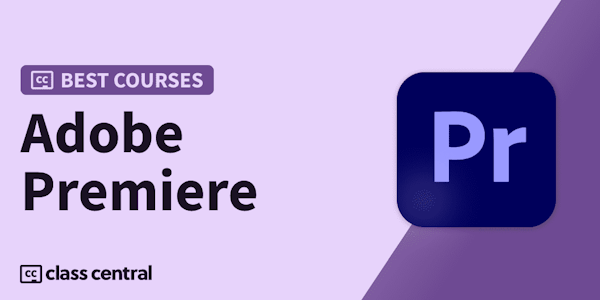Learn how to edit video with Premiere Elements 14. Master everything from basic timeline editing to advanced techniques for color correction, audio, transitions, and text.
Adobe has completely overhauled the interface of Premiere Elements 14, and provided performance improvements to handle virtually every consumer video format, from tape-based DV and AVCHD to smartphone and tablet video. But the greatest strength of Premiere Elements remains that it's a surprisingly simple program to get to knowâat least once you learn a few basic moves. And it's those basic moves that this series of tutorials is all about.
Join Steve Grisetti as he reviews the basics of editing in Premiere Elements, from adding, splitting, and trimming clips to advanced techniques for color correction, audio, transitions, and text. Plus, learn how to select the best segments from a long clip with the Favorite Moments tool, and use Guided Edit to help speed up your workflow. When the editing is complete, Steve will show how to use the Export and Share workspace to publish your project on DVD or Blu-ray disc or post it online.
Adobe has completely overhauled the interface of Premiere Elements 14, and provided performance improvements to handle virtually every consumer video format, from tape-based DV and AVCHD to smartphone and tablet video. But the greatest strength of Premiere Elements remains that it's a surprisingly simple program to get to knowâat least once you learn a few basic moves. And it's those basic moves that this series of tutorials is all about.
Join Steve Grisetti as he reviews the basics of editing in Premiere Elements, from adding, splitting, and trimming clips to advanced techniques for color correction, audio, transitions, and text. Plus, learn how to select the best segments from a long clip with the Favorite Moments tool, and use Guided Edit to help speed up your workflow. When the editing is complete, Steve will show how to use the Export and Share workspace to publish your project on DVD or Blu-ray disc or post it online.