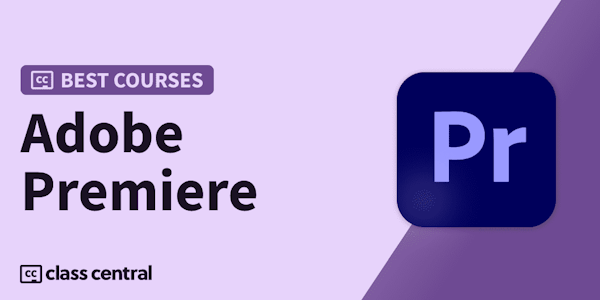Welcome to Adobe Premiere Mega courses. I am Alan and I will be your instructor in this course.
Like our other mega courses, this Premiere Pro course is designed for absolute beginners and for people who want to take their skills to another level in editing and Adobe Premiere.
This is not a course that will only show you how to do video cuts and put music under your videos, believe it or not by the end of this course you will be able to create artworks like this and animations like this and much more lets quickly go over what we have inside the course
First, we will start with the basics of editing. In this section, I'll show you all the tools, tips and tricks you need to edit a simple video. By the end of this section, you will be able to edit your own videos
After that, we will cover some more advanced tools and tips for video editing. Like video properties, masks, speed and slow motions, video stabilization and at the end will cover some of the issues you might face and how to solve them
In the audio section, we will cover everything you need to know about the audio in Adobe Premiere I will show you how to remove noise from the BG, how to use keyframes to control the audio, audio syncing and more
Then will cover some technical stuff, like HD vs 4k, video codecs, how to render with Adobe media encoder and much more.
At the end of the basic part, we will use all we have learned to create a beautiful ad video for a watchmaker
When you finish the basic part of the course you will have a full understanding of video editing in Adobe premiere and you will be able to edit your own videos. And you will be ready to move to the advanced part of the course
We will start with colour correction and colour grading, in this section, we will cover the details of the Lumetri colour in adobe premiere and how to use it properly. I will show you how to use Luts and make your Luts and presets. Then I will show how to achieve some of the most popular videos looks like Moody look, cinematic look, Super 8mm film effect, and teal and orange look
In the Keyframes and Animation Section, I am going to show you how to use keyframes and do animation inside adobe premiere. And together we are going to create some mind-blowing animations only using adobe premiere, we will make a logo animation, two title animations, and an Instagram story animation. In the end, I will show you how to use graphic templates and how to create your own templates and that you can sell online
In the video manipulation section, we are going to use adobe premiere to make some mind-blowing graphic arts, using videos and PNG. I will show you step by step how to create an outstanding artwork.
In the transitions section, I will show you how to create some of the most used transitions inside adobe premiere, like zoom, swipe, glitch and mask transitions
After the transitions, we are going to create a video and we will use sound design and some transitions to make it stand out.
In the end, I will show you some of the more advanced stuff in adobe premiere like
Advanced time remapping, Mask Tracking, working with two cameras and working with Proxies.
If you are someone who wants to get a job in video editing or you are someone who wants to add this skill to your skillset, this course is for you.
Now let’s together start with the course. See you inside the class