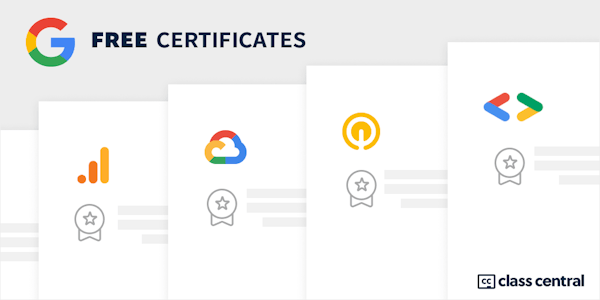"This course, Google Slides - Locales, is intended for non-English learners only. If you would like to take this course in English, please enroll in Google Slides." With Google Slides, you can create and present professional presentations for sales, projects, training modules, and much more. Google Slides presentations are stored safely in the cloud. You build presentations right in your web browser—no special software is required. Even better, multiple people can work on your slides at the same time, you can see people’s changes as they make them, and every change is automatically saved. You will learn how to open Google Slides, create a blank presentation, and create a presentation from a template. You will explore themes, layout options, and how to add and format content, and speaker notes in your presentations. You will learn how to enhance your slides by adding tables, images, charts, and more. You will also learn how to use slide transitions and object animations in your presentation for visual effects. We will discuss how to organize slides and explore some of the options, including duplicating and ordering your slides, importing existing slides, copying slides, and hiding slides. You will learn how to share your presentation with others and will also learn about collaborator permissions, tracking changes, and version management. Google Slides offers many features that make team collaboration easy. You will learn how to collaborate with your team using comments and action items. Presenting your slides is the ultimate goal so you will learn how to present your slides to others and explore the presentation tools available.
Overview
Syllabus
- Course introduction
- Course introduction
- Agenda
- Introduction to Google Slides
- Introduction to Google Slides
- Create a new presentation
- Activity 1 explained
- Activity 1 Start a project in Google Slides
- Quiz
- Manage Google Slides
- Manage Google Slides
- Activity 2 explained
- Activity 2 Use themes and layouts
- Adding and formatting content
- Position objects on a slide
- Speaker notes
- Activity 3 explained
- Activity 3 Change formatting and add speaker notes
- Quiz
- Enhance Google Slides
- Enhance Google Slides
- Add images and tables
- Inserting objects into Slides
- Activity 4 explained
- Activity 4 Insert a linked chart
- Transitions and animatations
- Activity 5 explained
- Activity 5 Add slide transitions and object animations
- Background options
- Activity 6 explained
- Activity 6 Change background color
- Quiz
- Organize Google Slides
- Organize Google Slides
- Activity 7 explained
- Activity 7 Import and reorder slides
- Quiz
- Share your Google Slides
- Share your Google Slides
- Share your presentation
- Version management
- Activity 8 explained
- Activity 8 Share a presentation and check version history
- Publication and download options
- Activity 9 explained
- Activity 9 Explore publication and download options
- Quiz
- Collaborate with Google Slides
- Collaborate with Google Slides
- Activity 10 explained
- Activity 10 Use comments and action items
- Notification settings and dynamic emails
- Quiz
- Present Google Slides
- Present Google Slides
- Present your Google Slides
- Activity 11 explained
- Activity 11 Present your Google Slides
- Present from a video conference
- Quiz
- Business challenge
- Business challenge overview
- Business challenge explained
- Activity 12 Business challenge
- Wrap up