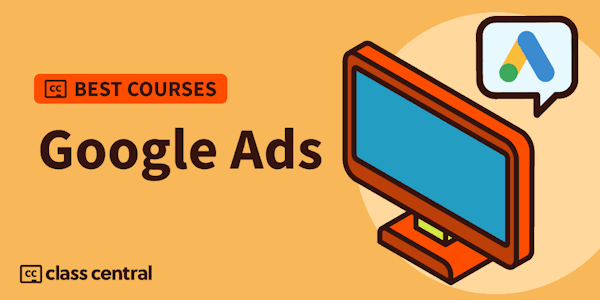Google Play Services are a suite of APIs that give developers access to Google’s extensive cloud services and access the user’s Google account for personalization on Android devices. Google Play Services comes pre-installed on user’s devices and auto-updates every 6 weeks providing the latest APIs on all devices accessing the Play Store. You’ll learn the code necessary to access APIs like Google+ to bring personalization to your user experience. You’ll learn common errors and how to handle devices that can’t access Play Services. When you’re done you’ll be able to add other services like Maps, Cast, or Ads to elevate your app above the competition.
What you'll learn
- Add Google Play Services to your project
- Add Maps, Cast, or Ads
- Working within Google+