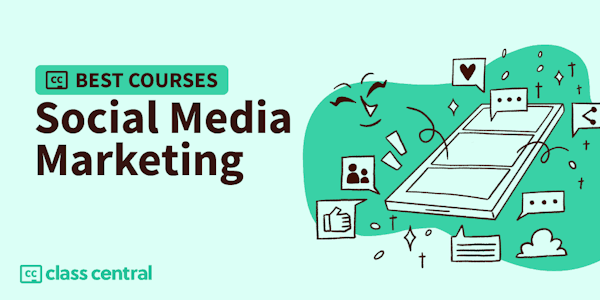Are you ready to create better designs in less time and without the headaches?Students in this course will not only learn how to create great designs with Canva, but they will learn a smart workflow and templating approach that will continually save them time and help them streamline their content marketing.You'll learn:
- all the basics along with how to get started quickly and efficiently by mastering fundamental tips that allow you to avoid common time traps
- graphic design fundamentals and how to easily apply them in Canva
- the differences between Free and Paid Canva and which is right for you
- the latest and most useful features of Canva
- how to organize and store all your brand assets for quick and easy use
- everything you need to know about the project interface and all the elements within
- how to save time with templates and collections
- how to create all manner of dynamic social media marketing assets including things like Instagram stories which take advantage of Canva's latest video features
- how to tackle any design project with confidence, from simple social media graphics to long-form content like ebooks
- how to work with Canva on mobile devices
- how to master Canva grids to power advanced layouts
- how to create special effects like realistic drop shadows and photo frame popout effects
- how to create and give presentations with Canva
- how to publish AND schedule posts to social media w/ the new Content Planner
- how to integrate Canva with other platforms like dropbox, google drive, etc.
- how to download your final assets in the needed format
- how to share projects and templates with others
- how to template the smart way so that you create final assets that continually save you time!
- how to extend the power of Canva with Photopea
- the steep learning curve of other software
- staring at a blank page
- spending too much time on your designs and marketing assets
- creating designs that leave you disappointed